Emulator
Overview
The HP webOS Emulator simulates a webOS device on a Linux, Mac, or Windows computer. It is built on VirtualBox, virtual machine software that is free from Oracle. If you installed the SDK, you already have the Emulator on your computer.
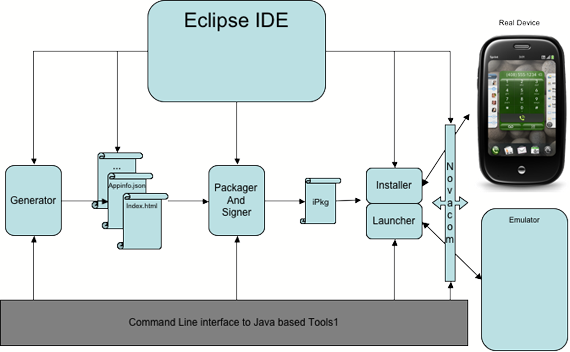
Figure: HP webOS Platform Developer Toolset 1 (Emulator or device support)
The Emulator includes a radio simulator that lets you simulate phone calls and GPS fixes. For more info, see Radio Simulator.
Currently, the Emulator does not support the following:
- Accelerometer live data (does support orientation and shaking events)
- Audio
- Bluetooth (UI and any interface-specific APIs do not work in the Emulator)
- Camera
- Gesture area
- Multi-touch
- Sound
- Video
- Wi-Fi (UI and any interface-specific APIs do not work in the Emulator, but network connectivity works by using the desktop connection)
Note: When invoked at the command-line, the Emulator has a number of options. For a reference on this, see Command-Line Usage (at end).
Starting the Emulator
Follow the instructions for your system:
-
Linux: At the command prompt, type palm-emulator.
-
Mac: In the Applications folder, double-click the Emulator icon.
-
Windows: Select
Start > All Programs > Palm > SDK > Emulator.
Running Applications on the Emulator
If you are using Eclipse with the HP webOS plug-in, you can run an application on the Emulator by selecting Run > Run Configurations..., then selecting "Palm Emulator" for the target of your application name. On subsequent activations, select Run > Run As... > Mojo Application. Eclipse automatically packages, installs, and launches the application. With Eclipse, there is no need to uninstall the application before re-running it.
If you are using the command line tools, run the application at the command prompt by using the webOS tools included with the SDK.
Notes:
- These instructions use the "Hello, World!" example. Remember to make changes as needed for actual applications.
- The "workspace directory" contains all of the application directories.
- Changes made during development and debugging may not appear unless you first delete the previous version, and then repackage and reinstall the updated application.
- Installing a new version of an application does not remove any source files that are not present in the new version. Therefore, during testing, it is useful to delete the old version of an application before installing a new version.
Package and install the application on the Emulator
-
Start the Emulator.
-
Open a Command Prompt window, and then navigate to the workspace directory.
-
Use the palm-package command as follows to package the directory containing the application:
palm-package HelloWorld -
Use the palm-install command as follows to install the resulting .ipk file on the emulator. (Note that if you do not have the Emulator running, but do have a webOS device plugged into your computer's USB port, this will install the package to the device if you have enabled Developer Mode. You will find your app's icon at the bottom of the first launcher menu. When plugging the device into the computer to load an app, select the "Just Charge" option on the device.)
palm-install com.mystuff.hello_1.0.0_all.ipk
Launch the application at the command prompt
-
Start the Emulator, if it is not already started.
-
Open a Command Prompt window, and then navigate to the workspace directory.
-
Use the palm-launch command as follows:
palm-launch com.mystuff.hello
Close the application at the command prompt
-
Start the Emulator, if it is not already started.
-
Open a Command Prompt window, and then navigate to the workspace directory.
-
Use the palm-launch command as follows:
palm-launch -c com.mystuff.hello
Delete the application from the Emulator
-
Start the Emulator, if it is not already started.
-
Open a Command Prompt window, and then navigate to the workspace directory.
-
Use the palm-install command as follows:
palm-install -r com.mystuff.hello
Debugging an Application
There are two ways to debug an application in the Emulator:
- Use the Debugger.
- Use the console output of the Emulator.
Set up the console output on Windows
-
Open PuTTY from the
HP webOS > PDKprogram group. -
Enter localhost as the Host Name and 5522 as the port.
-
If a security alert dialog box appears, press Yes.
-
For the login name, enter root, and then press Enter.
-
For the password, press Enter (the password is blank).
-
At the Emulator command prompt root@qemux86:/var/home/root#, enter the following command:
log com.yourdomain.your-app
Set up the console output on Mac or Linux
-
Open a terminal.
-
Run the following command:
novaterm. -
At the Emulator command prompt
root@qemux86:/#, enter the following command:log com.yourdomain.your-app
For more info about generating logs from your application, see Logging and palm-log.
Keyboard Shortcuts for the Emulator
The following table lists the keyboard shortcuts supported in the Emulator.
| Key | Description |
| Alt (Windows and Linux) or Option (Mac) | Option key |
| End | Opens and closes the launcher |
| Esc | Performs the back gesture (or swipe back) |
| Home | Minimizes and maximizes the card |
| Left/Right Arrow | Switches the application left or right in the Card view |
| Control | Sym (symbol) key |
Exiting the Emulator
To exit the Emulator, select Machine > Close > Power off the machine > OK.
Note:
If you choose a different option, you cannot install applications on the Emulator the next time you start it.
Performing a Hard Reset
Follow the instructions for your system:
-
Linux: At the command prompt, type the following:
palm-emulator --reset -
Mac: Open a terminal, and type the following:
/Applications/Palm\ Emulator.app/Contents/MacOS/palm-emulator --reset -
Windows: At the command prompt, type the following:
\\Program Files\HP webOS\SDK\bin\palm-emulator.bat --reset
Running VirtualBox
Follow the instructions for your system:
-
Linux: At the command prompt, type VirtualBox.
-
Mac: In the Applications folder, double-click the VirtualBox icon.
-
Windows: Select
Start > All Programs > Oracle VM VirtualBox > VirtualBox.
Keyboard Capture
By default, VirtualBox captures the keyboard into a virtual machine. On the Mac, this can interfere with using the left command key to switch among applications with command-tab. If you run into this problem, try the following:
- Exit the Emulator.
- Open VirtualBox.
- On the VirtualBox menu, select Preferences.
- Switch to the Input section.
- Press the right command key to switch the Host Key, and then turn off Auto Capture Keyboard.
- Press OK, and then close VirtualBox.
Accelerometer Events
The Emulator supports certain accelerometer events through the use of function keys.
| Key | Description |
| F5 | Simulate shaking |
| F6 | Simulate "up" (12:00 or normal) orientation |
| F7 | Simulate "down" (6:00) orientation |
| F8 | Simulate "right" (3:00) orientation |
| F9 | Simulate "left" (9:00) orientation |
Note that the orientation keys will only be active if Window Orientation has been set to "free".
Emulator Host Mode
The webOS SDK Emulator (version 1.4.1 and later) includes a feature called Emulator Host Mode. This mode allows you to inspect your application using a desktop browser (Chrome or Safari). To accomplish this, the Emulator now contains its own web server that renders your application on port 8080, which is automatically mapped by the "palm-emulator" tool to port 5580 on your desktop.
After the Emulator is started, you can launch a browser on your desktop and render any applications in your browser directly! (Note that if using Chrome, you'll need to disable the popup blocker.)
Using Emulator Host Mode
Open your web browser, and enter the following URL:
http://localhost:5580/
Command-Line Usage
Command-line usage for the HP webOS Emulator.
Syntax
palm-emulator [OPTION...]
Options
Option Description
--list List the available Emulator images
--start=IMAGE Start an Emulator image
--stop=IMAGE Stop an Emulator image
--reset=IMAGE Reset an Emulator image
--install=IMAGE_FILE Install an Emulator image
--remove=IMAGE Remove a user-installed Emulator image
--remove-all Remove all user-installed Emulator images
--version Display version info and exit
--help Display this help and exit
Usage Notes
IMAGE is the name of an Emulator image, including the resolution.
IMAGE_FILE is the file path of the Emulator image file to install.
Note that SDK-installed Emulator images cannot be removed.
If no options are specified, an image selection window will be displayed.
Examples
- Start the Emulator and choose an image
palm-emulator
- List the available Emulator images
palm-emulator --list
- Start the Emulator image named "SDK-1.4 (320x480)"
palm-emulator --start "SDK-1.4 (320x480)"
- Stop the Emulator image named "SDK-1.4 (320x480)"
palm-emulator --stop "SDK-1.4 (320x480)"
- Install a new Emulator image
palm-emulator --install "~/Downloads/SDK 1.4.5.452.vmdk.zip"
- Remove a user-installed Emulator image
palm-emulator --remove "SDK 1.4.5.452"
- Remove all user-installed Emulator images
palm-emulator --remove-all